
How to Add Google Analytics to Your Portfolio
Adding Google Analytics to your portfolio helps you track visitor activity, improve engagement, and optimize your content. Here's a quick summary of the steps:
- Set Up a Google Account: Use an existing Google account or create a new one.
- Access Your Portfolio Admin: Ensure you can edit your site's HTML or settings.
- Create a Google Analytics Property: Log in to analytics.google.com, create a new property, and enter your portfolio's URL.
- Get Your Tracking Code: Copy the Measurement ID (starts with "G-") from the Data Streams section.
- Add the Code to Your Portfolio: Paste the ID into your portfolio’s analytics settings or directly into the HTML header.
After setup, check real-time data in Google Analytics to confirm it's working. Use insights to improve your portfolio and track performance over time.
How to Add Google Analytics to Your Format Website
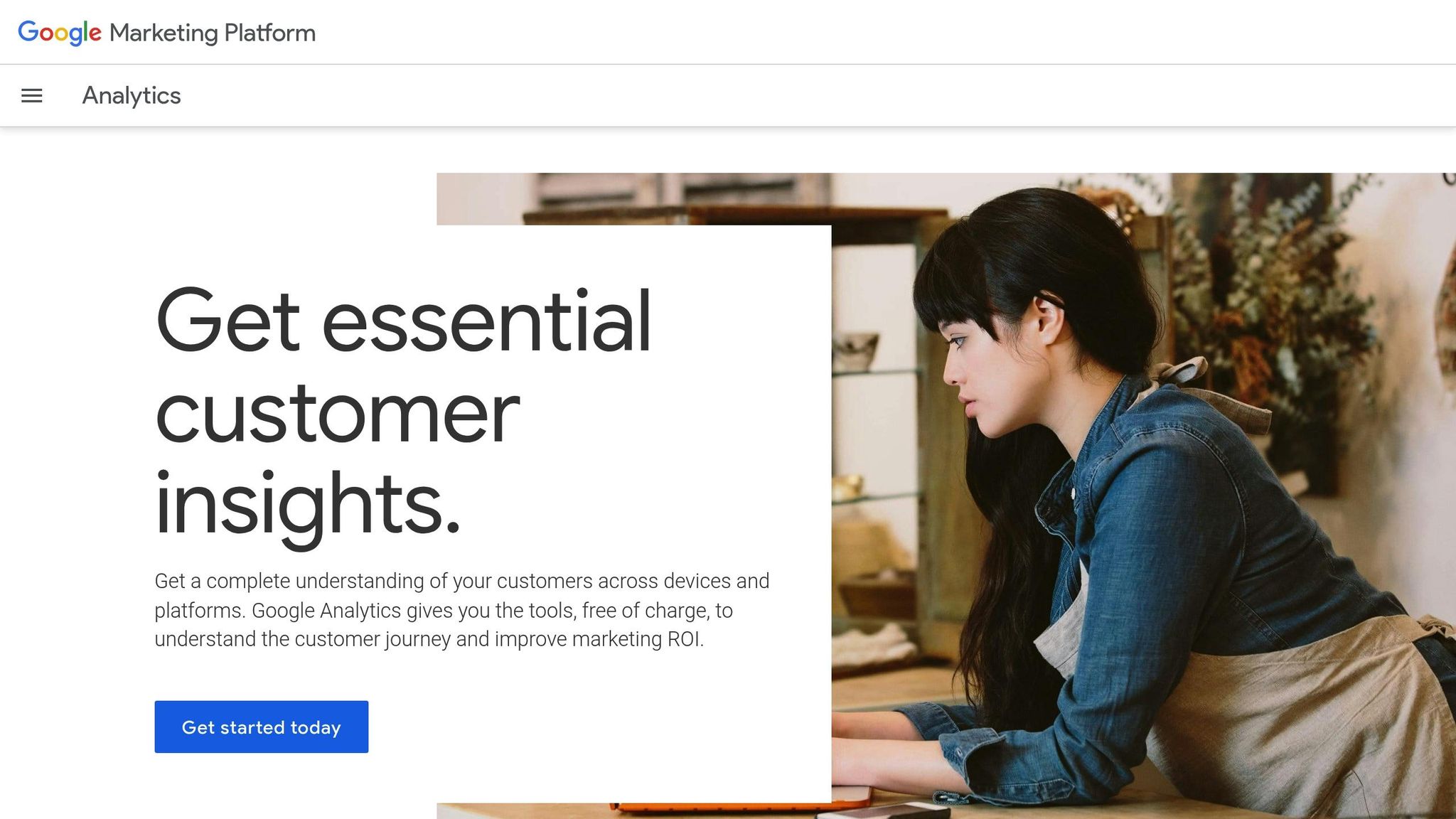
Before You Start
Before setting up Google Analytics, make sure you have everything you need to avoid issues during the process.
Google Account Setup
You'll need an active Google Account to set up Google Analytics. If you already use Gmail or other Google services, you can use that same account. If not, you can create a free account at accounts.google.com.
Website Admin Access
To add the tracking code, you'll need administrative access to your portfolio's backend. This includes:
- Access to your website's HTML or header section
- Permission to change website settings
- The ability to add tracking scripts
- Access to your content management system (CMS) dashboard
If you're using Portf0l.io, you can find these permissions in your dashboard settings.
Portfolio Website URL
Make sure you have your final, publicly accessible URL ready (e.g., https://yourportfolio.com). For accurate tracking, your URL should:
- Use either HTTP or HTTPS
- Avoid temporary redirects
- Reflect your final domain name
Once you have these essentials in place, you're ready to begin setting up Google Analytics.
Setting Up Google Analytics
Now that you've taken care of the prerequisites, it's time to set up Google Analytics for your portfolio website. This includes creating your analytics account and grabbing the tracking code you'll need.
Log into Google Analytics
Head over to analytics.google.com and sign in using your Google Account. If this is your first time using Google Analytics, the setup process will start automatically. Follow the prompts to create your first analytics property, and add your portfolio as a new property.
Add Your Website
Once you're logged in, here’s how to add your portfolio website:
- Click the Admin gear icon at the bottom left of the screen.
- In the Account column, select Create Account.
- Enter a name for your account (e.g., "Portfolio Analytics").
- Under Property Setup, click Create Property.
- Choose Web as your platform.
- Enter your portfolio website's URL.
- Pick the most relevant industry category for your site.
- Set your timezone and currency to match US standards.
- Double-check the details and confirm to proceed.
If you're using Portf0l.io, be sure to use either your custom domain or the Portf0l.io-provided URL when setting up the property.
Get Your Tracking Code
To get your Measurement ID, follow these steps:
- In the Property column, click Data Streams.
- Select the web stream for your site.
- Look for your Measurement ID, which begins with "G-".
- Copy the Measurement ID to your clipboard.
You’ll need this ID to integrate tracking into your portfolio website.
Adding the Tracking Code
You can set up Google Analytics on your portfolio website by following these steps.
Open Website Settings
To start, access your portfolio dashboard:
- Go to your portfolio dashboard.
- Select Settings from the main menu.
- Find the section labeled Analytics Integration or Tracking.
- Look for the field marked Google Analytics.
Add Your Tracking ID
Enter your Measurement ID (format: G-...) into the provided field. Make sure there are no extra spaces or characters, then click Save.
Once saved, the system will start collecting data immediately.
Data Collection Time
Here’s what to expect after setup:
- Data will show up in your Google Analytics dashboard within 24 hours.
- Real-time analytics may appear within a few hours.
- Keep in mind, tracking starts from the moment the code is added - there’s no access to historical data.
While waiting for data, take time to explore Google Analytics. Set up your goals and decide which metrics are most important for tracking your portfolio's performance.
sbb-itb-89ca1f2
Testing and Setup
After adding your tracking code, it's important to verify data collection and configure key settings to ensure accurate reporting.
Check Your Setup
You can confirm tracking is working using Google Analytics Real-Time reports:
- Click Reports in the left-hand menu.
- Under Life Cycle, select Real-Time.
- Open your portfolio in a new browser tab.
- Watch the Real-Time report to see if your visit appears.
If you don't see data within a few minutes, try clearing your browser cache and refreshing the page. If you're using Portf0l.io, you can also check these metrics through their built-in analytics dashboard.
Once you've confirmed data is being collected, move on to fine-tuning your account settings.
Configure Settings
Make sure to adjust these key Google Analytics settings:
- Time Zone: Set this in Admin > Property Settings to match your local time.
- Currency: Navigate to Admin > Property Settings, scroll to Currency Display, and select "United States Dollar (USD)".
- Measurement Settings: Enable enhanced measurement, exclude internal traffic, and modify the default session timeout (set to 30 minutes by default).
"Portf0l.io provides built-in real-time stats for tracking visits, link clicks, blog views, and project impressions"
Fix Common Problems
After confirming your data collection setup, you might run into a few common issues. Here's how to address them effectively.
Quick Fixes
Use this table to troubleshoot and resolve common setup problems:
| Issue | Solution |
|---|---|
| Measurement ID is incorrect | Make sure the Measurement ID starts with 'G-' and re-enter it correctly. |
| No data appearing in reports | Wait up to 24 hours for data processing or double-check your tracking code installation. |
| Missing real-time data | Ensure the tracking code is correctly placed and refresh your site. |
| Internal traffic showing | Apply IP filters to exclude traffic from internal users. |
| Duplicate tracking codes | Remove any duplicate tracking code from your website. |
If you're still not seeing data, verify that your tracking code is correctly placed in the HTML header of your site. After resolving these issues, follow the tips below to ensure ongoing accuracy in your tracking.
Tips for Success
Stay on top of your data collection by regularly monitoring for issues. Set up custom alerts in Google Analytics to notify you if there are sudden changes in traffic or if data collection stops unexpectedly.
When working with Google Analytics and your portfolio, keep these points in mind:
- Check Real-Time Reports: Browse your portfolio while viewing real-time reports to confirm data collection is working.
- Review Tracking Status: Use the Google Analytics Debug View to identify and resolve any implementation errors.
- Follow Privacy Guidelines: Make sure you're complying with U.S. data privacy regulations by implementing user consent mechanisms.
For the best results, compare your Google Analytics data with your portfolio's built-in analytics. If you're using Portf0l.io, its dashboard provides instant insights into visitor engagement, making it easier to confirm your Google Analytics setup is working as intended.
Conclusion
Google Analytics is a powerful tool for making informed decisions about your portfolio. Once you've set it up, make it a habit to check your analytics dashboard regularly. This ensures data is being collected properly and helps you spot any issues early.
Double-check your setup by verifying the tracking code and testing real-time data. Keep an eye on your dashboard to quickly address any tracking problems.
With everything in place, you can use the insights from analytics to refine your portfolio and boost engagement. Following these steps sets you up for ongoing success in improving your portfolio.
FAQs
How can I make sure Google Analytics is tracking my portfolio data accurately?
To ensure Google Analytics is accurately tracking your portfolio data, verify that the tracking code is correctly installed on your site. Double-check that the code matches the one provided in your Google Analytics account and is placed in the appropriate section of your portfolio settings.
Once set up, test the tracking by visiting your portfolio and monitoring real-time data in your Google Analytics dashboard. This will confirm that visits, clicks, and other interactions are being recorded correctly. Regularly review your analytics to ensure everything is functioning as expected.
Why isn’t any data showing up in my Google Analytics reports after setup?
If you’re not seeing data in your Google Analytics reports after setup, there are a few common issues to check:
- Wait for data to process: Google Analytics can take up to 24–48 hours to start showing data.
- Verify the tracking code: Ensure the tracking code is correctly installed on your portfolio website. Double-check for typos or missing code snippets.
- Check property settings: Confirm that you’re viewing the correct property and data stream in your Google Analytics account.
- Test tracking: Use tools like Google Tag Assistant or the DebugView feature in Google Analytics 4 to ensure your site is sending data correctly.
If the issue persists, consult the Google Analytics Help Center for more troubleshooting tips or revisit the setup process to ensure everything is configured properly.
How can I use Google Analytics to enhance my portfolio's performance and engagement?
Google Analytics provides valuable insights into your portfolio's performance by tracking key metrics like visits, link clicks, blog views, and project impressions. By analyzing this data, you can identify which content resonates most with your audience and adjust your portfolio to better meet their interests.
Use these insights to refine your site layout, highlight popular projects, or create more engaging content. Over time, this can help boost your portfolio's visibility and strengthen your online presence.